Understanding policy versions
A policy in Hyperproof contains a history of all the released policy documents as separate versions within the policy. The organization is expected to follow the currently effective version of the policy, and retired versions are available if needed for historical reference and audits.
Managing the policy life cycle is done using versions. The next review date marks the start of the update cycle, and a new version can be created in a Draft stage. The policy has the tools and workflow to review and approve an updated policy document to ensure that required processes are followed and that the supporting proof is created for audits. Eventually, the draft version is promoted to being effective, and the cycle starts again on the next review date.
For example, assume you have a Security policy. There is a 2025 version of the policy document in effect with its associated data and supporting proof. You may also have prior versions of the policy document, such as 2024 and 2023, each with its own associated data and supporting proof. The Security policy needs to be reviewed and updated periodically. When you update that policy, you create a new version, such as 2026 or 2025-1 for a minor update, to manage the updated policy document. In the new version, you provide any updates to the document, add approvers, and track the approval process. When the new version is approved, you can promote it to be the effective version of the policy. The prior effective version becomes a retired version.
A policy version contains the following:
A version of a policy document.
If you are using an external document editor, a link to that document system, such as Google Docs or Microsoft SharePoint
Current stage of the version. Stages include: Draft, Approval, Effective, and Retired.
A record of the approval process.
Dates that the version was created, reviewed, approved, and retired, if applicable.
Proof providing evidence that the required processes were followed
A policy version can be in one of the following policy life cycle stages:
Draft - The version contains a policy document that is being updated and is receiving feedback from stakeholders prior to final approval. There can only be one policy version in the Draft/Approval stage at any given time. The Draft or Approval stage displays on the Overview tab in the Draft panel. Policy documents can be edited directly in Hyperproof or in an external document system, such as Google Docs.
Approval - The selected approvers are reviewing the policy document for approval. A separate state indicates whether approval has been granted or not. If all approvers mark the version as Approved, then the state is Approved, and the version can be moved to the Effective stage. If any approvers set their approval to Request changes, then the state is Change requested. The version goes back to the Draft stage for further work, and the status of any open approval tasks is set to Cancelled. There can only be one policy version in the Draft/Approval stage at any given time. The Draft or Approval stage displays on the Overview tab in the Draft panel.
Effective - The new version of the policy is now the policy that is in effect until the next review cycle. There can only be one policy version in the Effective stage at any given time. When a new version is made effective, the prior, effective version is automatically moved to the retired list. The Effective policy document is locked, and can't be edited in the policy editor. Information about the current effective version displays on the Overview tab in the Effective panel.
Note
If the policy document was created or edited in the policy editor, Hyperproof automatically generates a PDF of the document when the policy version stage is set to Effective and links it as proof to the policy version.
Retired - A formerly effective version that is now retired. A list of retired versions displays at the bottom of the Overview tab for a policy. Retired policy documents are locked and can't be edited.
See the following to begin adding versions.
Policy Document tab
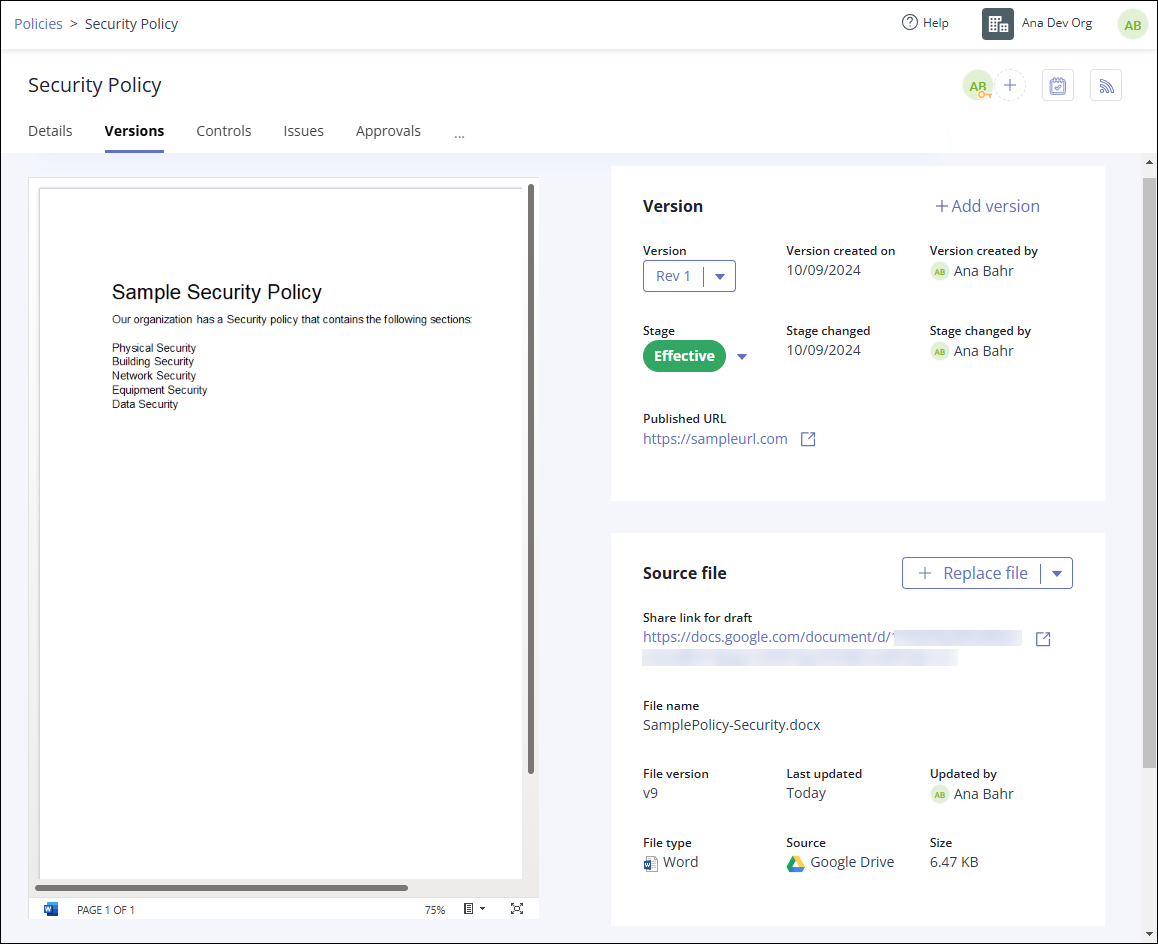
On the Document tab, you can select which version to access, and view, upload, or link a policy document for a policy version. You can also view details about the selected version and link proof to the selected version.
Note
The fields and options listed in the table vary depending on the Stage of the policy version selected.
Option/Field | Definition |
|---|---|
Zoom | Modify the zoom level for the policy document. This option only displays after a policy document has been uploaded into the selected version and shows in the Document tab. Displays for PDF files. |
Policy document | Displays the policy for the selected version. Each version can only contain one policy document. |
View | Use the drop-down list to select the policy version you want to view. |
+ Add version | Opens the Create policy version window and allows you to create a new version for this policy. NoteYou can't add new policy versions to an archived policy. |
Version | |
Version ID | ID of the selected version. Click in the field to edit the ID for the selected version. |
Version created on | Date the selected version was created. |
Version created by | Name of the user who created the policy version. |
Stage | Stage of the selected version. Policy version stages include Draft, Approval, Effective, and Retired. |
Stage changed | Date that the selected version moved to the current stage. |
Stage changed by | Name of the user that changed the stage of the selected version. |
Approval ID | ID of the current parent approval work item associated with the selected policy version. Click the link to open the approval work item and show a list of approvers and the status of each approval. Displays during the Approval stage. |
Approval state | Indicates the level of progress on the policy document approval workflow.
|
Source file | |
+ Replace file | Select to link or upload a different policy document into this version. See Replacing a policy document. NotePolicy documents that have been converted to the policy editor can't be replaced. Click the drop-down arrow on the button to display more options:
|
Edit | If you have added a policy document that is being edited outside of the policy editor, you can use the Edit button to allow that document to be edited inside the policy editor. Edit is only supported for .DOCX files. Once you convert a document to the internal editor, you can no longer edit it using an external editor, unless you use the Revert button. This option is only available during the Draft stage. Click the drop-down arrow on the button to display more options:
|
Revert | If you added a policy document and converted it to the policy editor by clicking the +Edit button, you can use the Revert button to reverse the conversion and continue to edit the document in an external editor. Revert is only available during the Draft stage. |
Download | Downloads the current version of the policy document to your default downloads location. See Downloading a policy document. |
Sync now | Use the Sync now button to import an updated copy of the policy file from a cloud service such as Google Drive. This button displays when LiveSync is toggled on.
|
Published URL | This is the URL where company employees can read the effective version of the policy without logging in to Hyperproof. Click in the Published URL field to add or edit a URL. |
External link for editing | If you are using an external editor to edit your policy document, this is the URL where team members can access the live policy document to edit it. For example, if you are editing your policy document on an external cloud-based service, such as Google Drive, the URL for that document displays here. The URL is generated when you select a document from a cloud-based service. |
File name | Name of the policy file. If you chose the Paste a Link option when adding the policy document, this field contains the information entered in the Name field when entering the URL. This field is not editable. |
File version | The number of the most recent version of the document file. Each time a new file is uploaded to the selected policy version, the File version number is incremented. If you have uploaded a policy document from an external cloud-based resource, such as Google Drive or SharePoint, and you have enabled LiveSync, Hyperproof checks for updates, and increments the file version each time it uploads the latest version of the document. New versions can only be uploaded during the Draft stage. If you have enabled LiveSync, it is toggled off when the policy document moves out of the Draft stage. LiveSync refreshes the file when you open the policy version, but only if any changes are detected. See Using LiveSync. |
Last updated | Date of the last update to the document file. |
Updated by | Name of the user who last updated the policy file. |
File type | Displays the file type and type icon for the policy document or file. |
Source | Indicates the source of the policy file. This can be a file from your computer or an external cloud-based system like SharePoint. |
Size | File size of the policy document in bytes/KB/MB/GB. The maximum file size is 1GB |
LiveSync | Toggles LiveSync on and off for the policy document or file. LiveSync is automatically toggled off and locked once a policy document moves out of the Draft stage. If toggled on, LiveSync updates the selected file whenever a change is made to the source file and displays the Last sync date and time. |
Proof | |
+ Add Add supporting proof | Add proof required by your company or auditors to demonstrate that this policy version followed the necessary processes to become effective. For example, you might include proof of reviews, approvals, and employee acknowledgments. See Adding proof to a policy version. Proof of approval is added automatically when all approval tasks for the policy version are marked Approved. |
Proof | Name of the uploaded proof. |
Added on | Date the proof was added to the policy version. |
Owner | User who added the proof. |