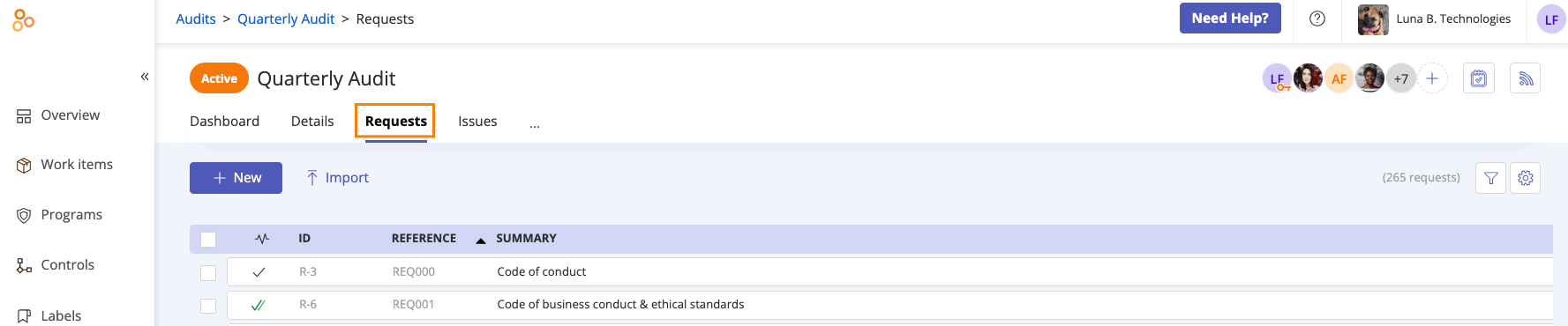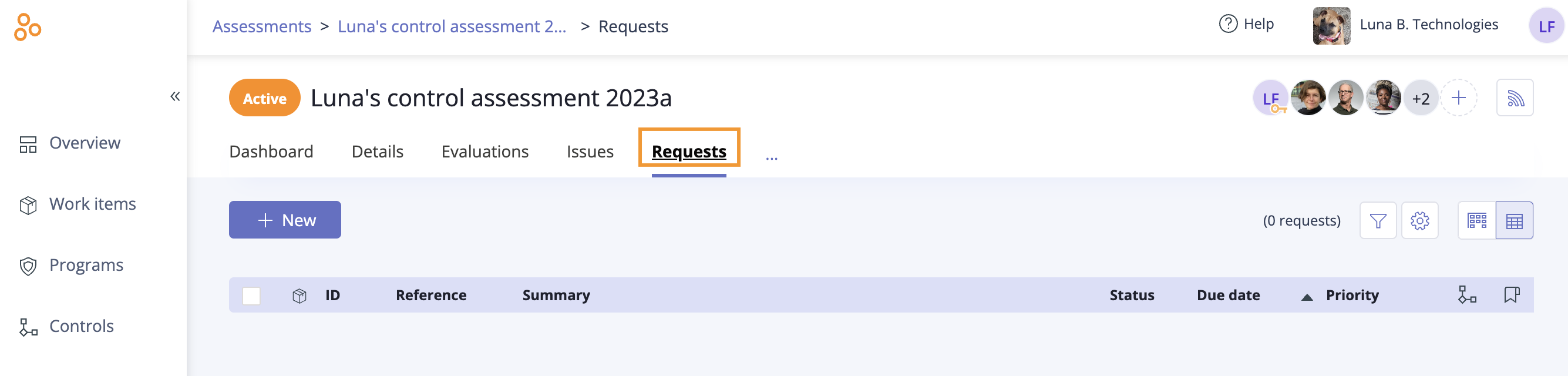Archiving requests
Roles and permissions
The following roles can archive requests:
Administrators with manager permissions
Compliance managers with manager permissions
Users with manager permissions
Limited access users with manager permissions
Archiving a request removes it from view, but doesn’t completely delete it from Hyperproof. This is helpful should you need to access an archived request in the future. For information on unarchiving, see Unarchiving requests.
Note
If the evaluation's reference field has ever been archived and later unarchived, Hyperproof adds _Unarchived to that field.
Archiving requests in bulk
Multiple requests can be archived at once whenever they are shown in grid view.
From the left menu, select Audits or Assessments.
Select your audit or assessment.
Select the Requests tab.
Select the Grid view icon if the requests are displayed in card view.
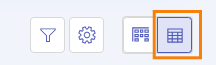
Select the checkboxes next to the requests you want to archive.
Click Archive.
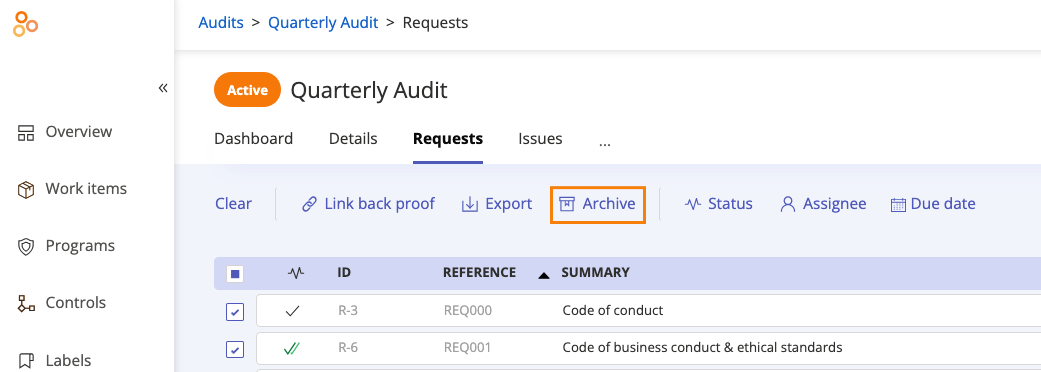
The Review and confirm window displays.
Click Confirm.
The requests are archived.
Archiving from request details
A request can be archived directly from the details panel on the request.
Note
You can also access requests via Work items. From the left menu, select Work items, and then select the Requests tab.
From the left menu, select Audits or Assessments.
Select your audit or assessment.
Select the Requests tab.
Select the request you want to archive.
In the right pane, click the Archive icon.
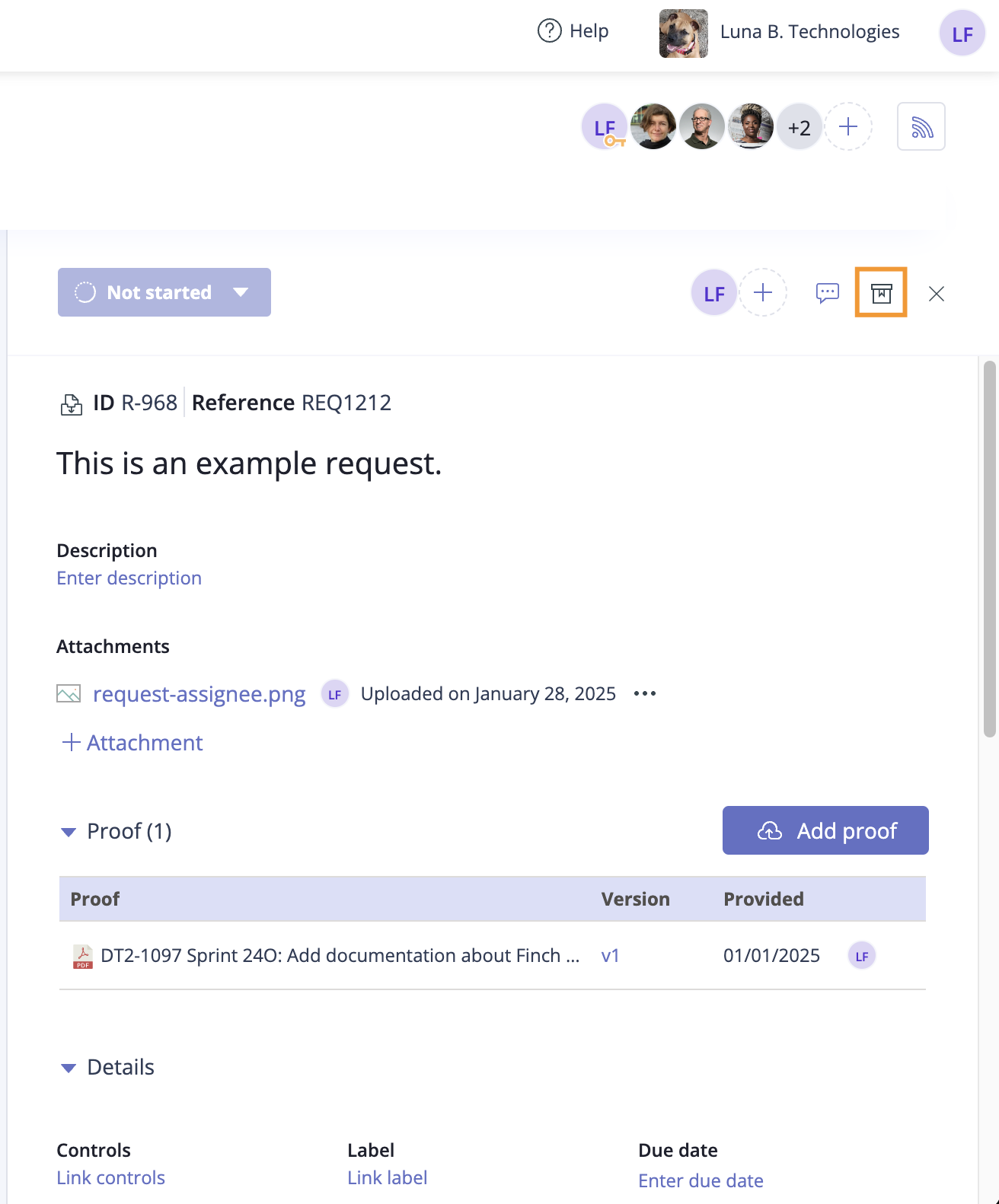
The Archive confirmation window displays.
Click Archive.
The request is archived.
Viewing archived requests
Requests that are archived can be accessed so that you can view the details or unarchive them.
From the left menu, select Audits or Assessments.
Select your audit or assessment.
Select the Requests tab.
Select the Grid view icon if the requests are displayed in card view.
Scroll to the end of the requests list, then click Show archived.
The list of archived requests is displayed.
Select the request to show the details panel for the request.