Archiving and unarchiving an issue
Roles and permissions
The following roles can archive an issue:
Administrators
Compliance managers
Users
Contributors can only archive issues they've created
The following roles can unarchive an issue:
Administrators
Compliance managers who are managers on the issue
Users who are managers on the issue
Archiving an issue removes it from view, but doesn’t completely remove it from Hyperproof. This is helpful should you need to access an archived issue in the future.
Archiving an issue
From the left menu, select the tab that corresponds with the issue you want to archive. For example, if you want to archive an issue that's linked to a control, select the Controls tab.
Select the object that corresponds with the issue you want to archive. For example, if the issue is linked to control ID 1234, select that control.
Select the Issues tab.
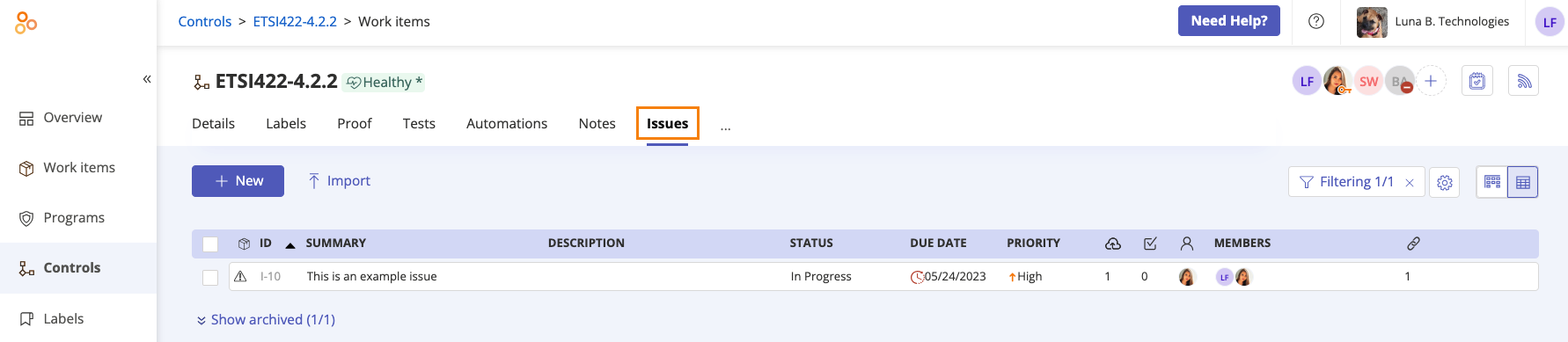
Select the issue you want to archive.
In the right pane, click the Archive icon.

The Are you sure… window opens.
Click Archive.
The issue is archived.
Unarchiving an issue
From the left menu, select the tab that corresponds with the issue you want to unarchive. For example, if you want to unarchive an issue that's linked to a control, select the Controls tab.
Select the object that corresponds with the issue you want to unarchive. For example, if the issue is linked to control ID 1234, select that control.
Select the Issues tab.
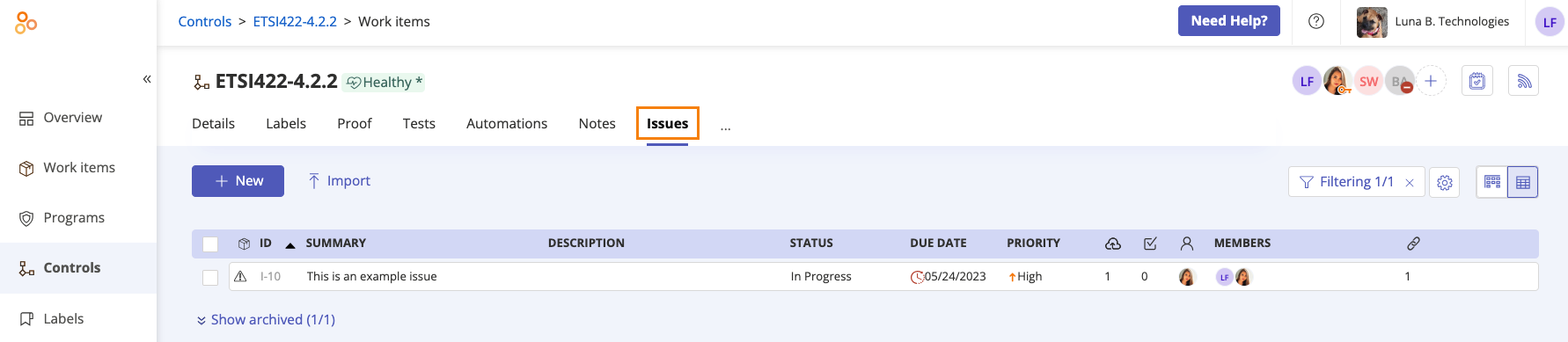
Scroll to the end of the issues list, and then click Show archived.
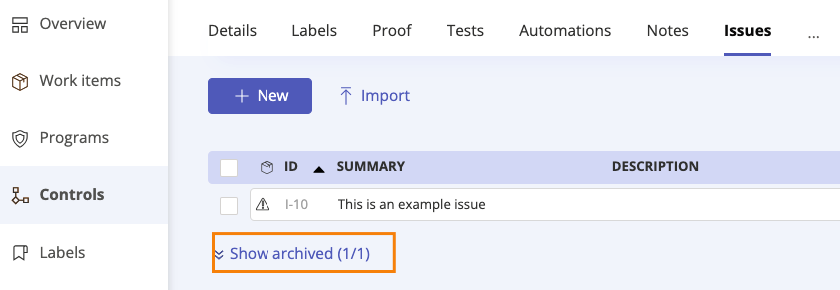
Select the issue you want to unarchive. You can view all components of the archived issue including details, notes, and linked labels and proof.
In the right pane, click Unarchive.
The issue is unarchived and moved back into the issues list.