Adding a user to a request
Roles and permissions
The following roles can add a user to a request:
Administrators
Compliance managers
Users
Audit requests include the standard facepile seen on other objects in Hyperproof.
The facepile allows you to add users to the request, view direct and inherited members, view user roles, and set the request to private. For members with inherited access, you can click the link next to their email address to view the root object or module.
Note
A user does not need to be added to an audit to be added to a request!
To add a user to a request:
From the left menu, select Audits.
Select your audit.
Select the Requests tab.
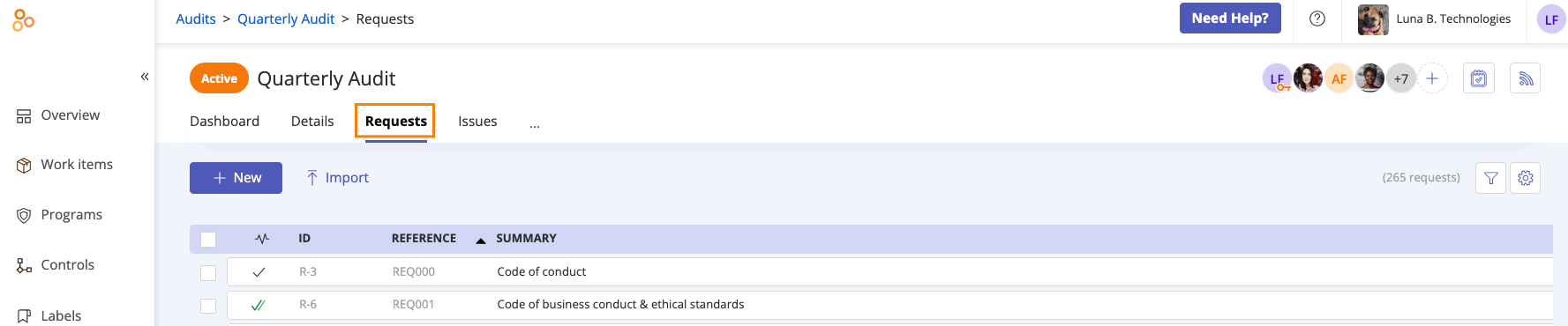
Select the request you want to add the user to.
In the right pane, click the + icon in the facepile.
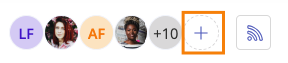
The Member access window opens.
Select a user from the Name drop-down menu.
From the Role drop-down menu, select the user's role.
Optionally, enter a message.
Click Add.
The user is added to the request.
If notifications are enabled, an email is sent notifying the user that they have been added.