Editing a repeating task
Roles and permissions
The following roles can edit a repeating task:
Administrators
Compliance managers can edit repeating tasks they've created
Users can edit repeating tasks they've created
Repeating tasks can be edited individually or in bulk.
Note
You can also access repeating tasks via Work items. From the left menu, select Work items, and then select the Repeating tasks tab.
From the left menu, select the tab that corresponds with the repeating task you want to edit. For example, if you want to edit a repeating task linked to a control, select the Controls tab.
Select the specific object. For example, if the repeating task is linked to control ID 1234, select that control.
Select the Automations tab.
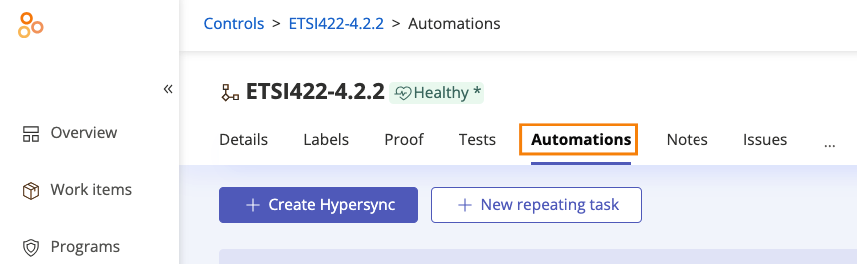
Below Repeating tasks, select the task you want to edit.
From the Template tab, do any or all of the following:
Change the task name
Tip
Hyperproof supports up to 250 characters in the task title.
Add, edit, or remove a description
Change any of the following by mousing over and clicking the Edit icon:
Assignee
Due date
Priority
Change the repeat interval (for schedule-based tasks only)
Change the date that the task starts repeating (for schedule-based tasks only)
Change the event (for event-driven tasks only)
Add or remove a link to an external task or issue
Delete the task by clicking the Trash icon
Click Save.