Assigning a request
Roles and permissions
The following roles can assign a request:
Administrators
Compliance managers
Users
When a request is assigned to a team member, they’ll receive an email notification and/or a Slack/MS Teams notification depending on their notification preferences. If another user makes a change to a request, e.g. changing the due date or updating the status, the assignee does not receive a notification.
Note
Assigning a Hyperproof object or task to yourself doesn't send a notification to you.
Note
The user assigned to upload proof to a request, continues to receive notifications about that request until it is set to Approved or Closed, even if they have uploaded the requested proof.
Note that to receive Slack or MS Teams notifications, your organization must have the integration turned on. For more information on the integrations, refer to Integrations.
Prerequisite
For a team member to participate in an audit, they must be added to the audit. For information on how to add a user to an audit, refer to Adding a user to an audit.
To assign a request:
From the left menu, select Audits.
Select your audit.
Select the Requests tab.
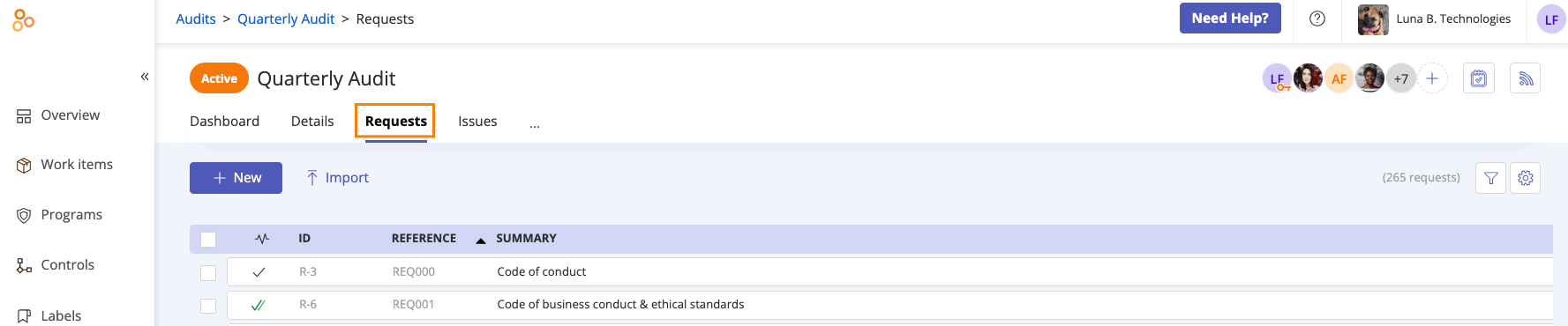
Select the request you want to assign.
Expand Details, and then click Enter assignee.
Tip
To change an assignee, mouse over the current assignee's name and click the Edit icon.
Select an assignee from the drop-down menu.
Hyperproof automatically saves your changes.