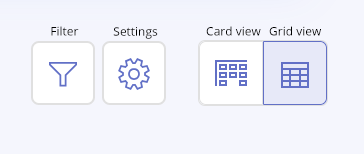Understanding the Work items dashboard
The Work items dashboard is the central hub where you'll manage all of your work.
Tip
For more information, see the Work items video at the bottom of the page.
Home tab
Currently, all Hyperproof users can see all work items where they are a member. Note that administrators need to join objects to see any linked work items.
You'll see four widgets on the Home tab:
My work items - Shows all work items assigned to you. These work items are displayed chronologically, from oldest to newest. Past-due items assigned to you and/or created by you are tagged with a Remind badge. Items that you created and are ready for review are tagged with a Review badge.
Completed - Shows a list of work items that have been submitted and closed.
By type - Categorizes the number of work items in your organization by type. Click the link next to a work item type to view only those work items.
By assignee - Categorizes the number of work items in your organization by assignee. Click the link next to a team member's initials to view a list of work items assigned to them.
Tasks tab
From the Tasks tab you can:
View tasks assigned to you
Bulk edit many tasks at once
Repeating tasks tab
From the Repeating tasks tab you can:
View repeating tasks where:
You are the assignee
You are the creator
You are a contributor or manager of the control or label that is the target of the repeating task
Delete multiple repeating tasks at once
Filter repeating tasks by clicking the Filter icon
Click the Filter icon to filter repeating tasks by different criteria.
Requests tab
From the Requests tab you can:
View requests assigned to you
Bulk edit many requests at once
Filter requests by clicking the Filter icon
Edit grid settings by clicking the Settings icon
Evaluations tab
From the Evaluations tab you can:
View evaluations assigned to you
Bulk edit many evaluations at once
Filter evaluations by clicking the Filter icon
Edit grid settings by clicking the Settings icon
Issues tab
From the Issues tab you can:
View issues assigned to you
Explore by panel
This area lets you filter by work item type, assignee, or creator. For example, you might want to assess a particular member’s activity level. To do so, select the checkbox next to that member. Once the checkbox is selected, you’ll see the snapshots update.
Click the Settings icon in the upper-right corner of the Explore by panel to turn filter options on or off.
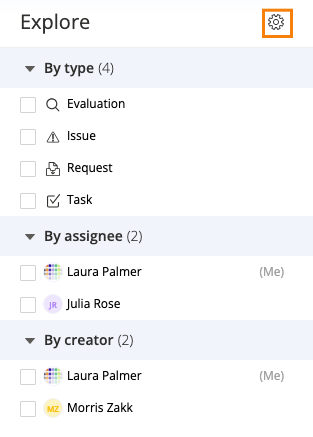
Work items video
Watch this short video to learn more about the Work items tab.