Changing the target on a repeating task with scopes
Roles and permissions
The following roles can change a task target:
Administrators who are managers of the task
Compliance managers who are managers of the task
Repeating tasks are tasks that are created based on a template. Tasks are generated either on a schedule or by a triggering event. Changing the target of a repeating task template varies depending on how the template is configured to create tasks. Objects that can be used as targets are limited to those that support repeating tasks. See Changing targets for tasks for additional details about changing targets.
If you change the target of a repeating task template for a control with scopes enabled and that repeating task creates tasks for the selected scopes, consider the following:
The new target must also be a control with scopes.
If the new target has a different set of scopes, you must reconfigure the scopes tab on the repeating task template.
For information on creating repeating tasks with scopes, see Using repeating tasks with scopes.
Scheduled repeating task template
From the left menu, select Work items.
On the Work items page, select the Repeating tasks tab.
Select the repeating task you want to edit.
The Repeating task window displays.
Hover over the Target field and click the pencil icon.
The Link objects window displays.
Note
Only the objects where you have permission to create tasks are displayed. You can only select one target for a task. If you don't have high enough permission for an object, it doesn't display. For example, if you have inherited permission for a control it does not display.
Select the new target object and click the Link button.
The new target displays in the Repeating task window.
Select the Scopes tab.
Select the scopes and assignees that should be assigned tasks for the new target.
Click Save to save your changes.
Event-triggered repeating task template
From the left menu, select Work items.
On the Work items page, select the Repeating tasks tab.
Select the repeating task you want to edit.
The Repeating task window displays.
Hover over the Target field and click the pencil icon.
The Link objects window displays.
Note
Only the objects where you have permission to create tasks are displayed. You can only select one target for a task. If you don't have high enough permission for an object, it doesn't display. For example, if you have inherited permission for a control it does not display.
Select the new target object and click the Link button.
The new target displays in the Repeating task window.
Note
The new target object must be a control with .
Review the Event field to make sure the event trigger is correct. If it is not, select the correct event trigger.
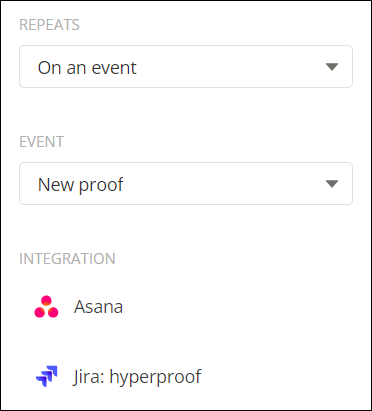
Select the Scopes tab.
Select the scopes and assignees that should be assigned tasks for the new target.
Click Save to save your changes.