Changing the request status
Roles and permissions
The following roles can change the status of a request:
Administrators
Compliance managers with manager or contributor permissions on the audit. Note that contributors can only select from the following statuses: Not started, In progress, and Internal review.
Users with manager or contributor permissions on the audit. Note that contributors can only select from the following statuses: Not started, In progress, and Internal review.
Note
Editing the status or due date of a request sends an email notification to the assignee and all audit managers. If the status is set to Submitted to Auditor, an email notification is sent to all audit managers and the external auditor. See Audits and requests.
From the left menu, select Audits.
Select your audit.
Select the Requests tab.
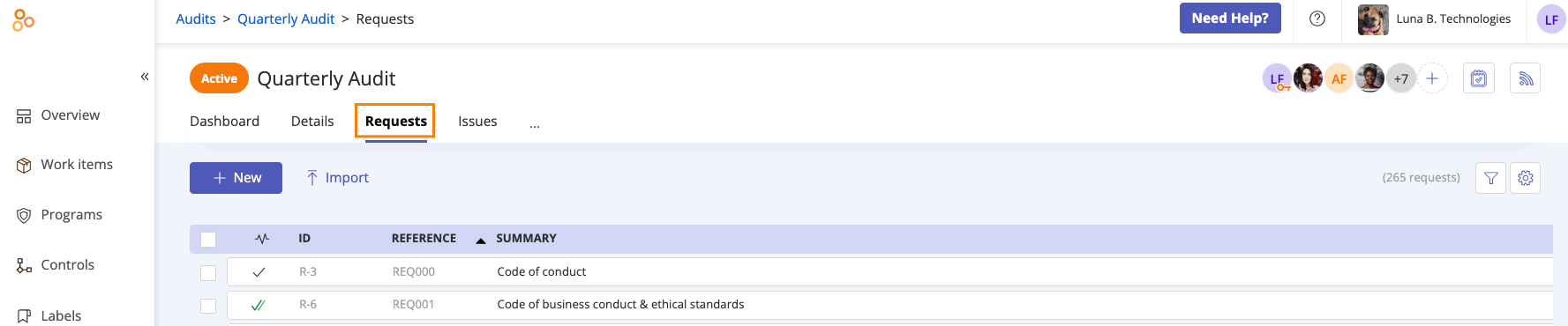
Select the request you want to edit.
Click the Status drop-down menu to set the request's status.
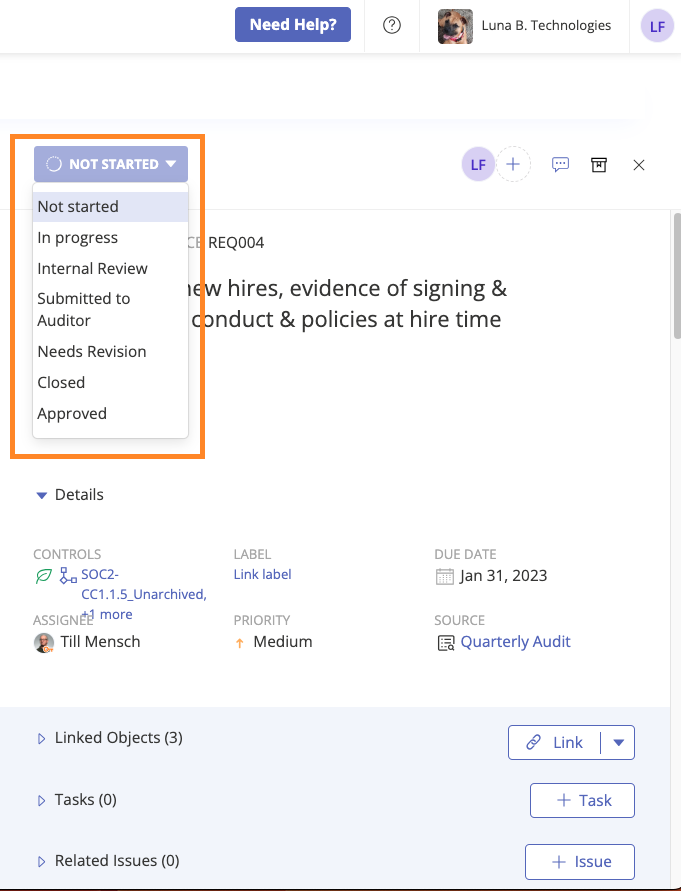
Not started - Work has not started on the request.
In progress - The request is currently being worked on.
Internal review - The organization is reviewing the request. Only the audit manager can change the status from Internal review to Submitted to auditor.
Submitted to auditor - The request has been submitted to the auditor for review. The auditor or the audit manager can change the status to Needs revision or Approved.
Needs revision - The auditor is reassigning the request to the organization because the request needs to be revised, e.g. the proof is insufficient and needs to be updated. The auditor or the audit manager can change the status from Needs revision to Submitted to auditor OR from Submitted to auditor to Needs revision.
Approved - All information in the request has been verified and accepted. The auditor or the audit manager can change the status from Submitted to auditor to Approved.
Closed - The request has been completed and closed. Only the audit manager can change the status to Closed.
Hyperproof automatically saves your changes.