Importing tasks
Roles and permissions
The following roles can import tasks:
Administrators
Compliance managers
Users
Tasks that your organization has already developed can be easily imported into Hyperproof.
Tip
Adding additional information does not overwrite existing data. During the import, Hyperproof searches for any exact data identifiers. If it doesn’t find any, it treats the data as new. If it finds a match, it updates the existing data.
Note
Importing tasks for access reviews is not supported.
Step One: Downloading the example CSV
The easiest way to start importing your own tasks is by downloading Hyperproof’s example CSV. The example CSV provides the exact template for successfully importing tasks into Hyperproof.
From the left menu, select Work items.
Select the Tasks tab.
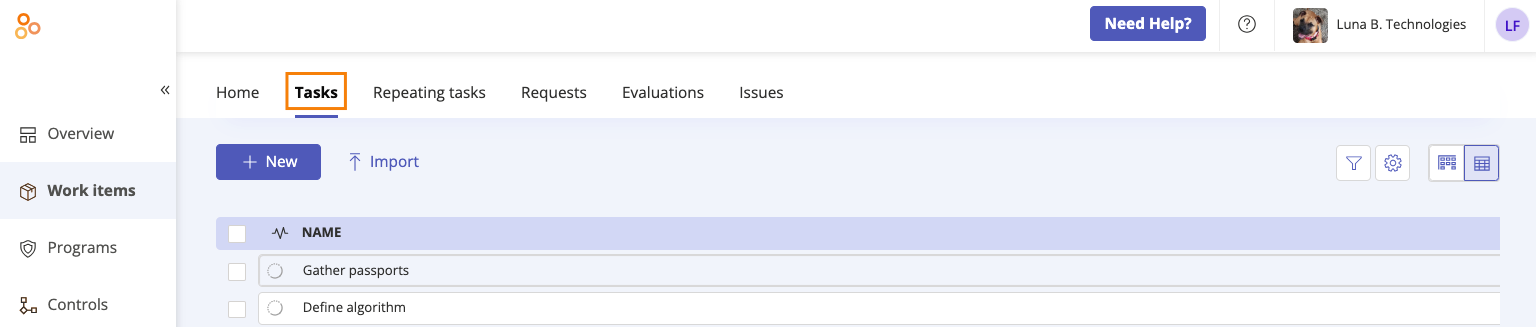
Click Import.
The Import tasks window opens.
Click Download the example CSV.
Step Two: Editing the CSV
Replace the contents of the example CSV file with your own tasks. Be sure to follow the format of the example file, as well as the instructions on the page, to ensure that your tasks can be successfully imported.
Note
The CSV must contain ALL headings listed below even if they are optional. Keep in mind that headings are case-sensitive!
Heading |
|
|---|---|
Name | This is the name of the task. This field is required. TipHyperproof supports up to 250 characters in the task title. |
Description | This is the full definition of the task. It can be a multi-line string. This is an optional field. |
Assignee | Must be formatted as FirstName LastName (email address), i.e. Jennifer Cook (jcook@lunabtechnologies.org). This is an optional field. Tip: If no assignee is provided, the task is assigned to the individual who imports the CSV. Additional tip: The owner's email address must match the email address they use to sign in to Hyperproof. |
Due date | The date the task is to be completed by. This is an optional field. NoteDates on imported records are parsed based on the date formats associated with your locale. If no valid date can be determined, Hyperproof displays an error. See Data interpreted by browser locale for a list of supported locales. |
Priority | A field for prioritizing the task. Hyperproof recognizes the following values: Highest, High, Medium, Low, and Lowest. This is an optional field. |
Target type | This is the object the task is linked to. This field is required. Tip: A task can be linked to the following objects: Control, Control scope, Label, Request, Requirement, Risk, and Vendor. Be sure to keep the object name singular so the field is not skipped during the import process. |
Target identifier | The ID of the object the task is linked to. This field is required. For example, if the task is linked to a control in your ETSI program, the target ID would look something like ETSI422-4.2.4. Additional target ID examples:
|
Custom fields |
Below is a snippet of a sample import file.
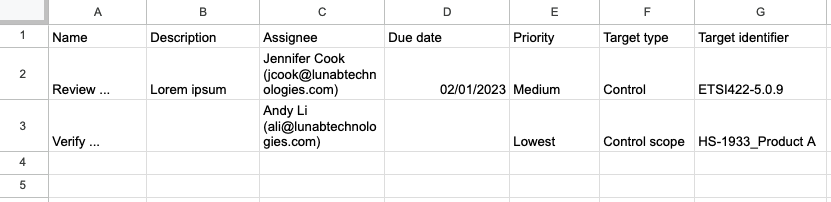
Step Three: Importing the CSV
After you’ve made the necessary changes to the CSV, it can be imported into Hyperproof.
Drag and drop the CSV file into the Upload CSV File field, or click Select file to upload to upload it manually.
Click Import.
Hyperproof checks the CSV to ensure that there are no errors. You’ll be alerted if Hyperproof encounters any errors.
If Hyperproof didn’t detect any errors, click Next. If Hyperproof detected errors, do one or both of the following:
First, use the Error viewer to identify the errors. Second, correct the errors directly in the CSV. This ensures that the CSV is up-to-date should you need to re-import in the future.
Tip
Use the forward and backward arrows to cycle through the errors. The Error viewer gives specific information on what needs to be corrected.
Remove rows that contain errors by clicking Remove all rows with errors. Note that this doesn't remove any data in the actual CSV.
Click Next.
The CSV is imported.