Linking an additional affected object to an issue
Roles and permissions
The following roles can link an additional affected object to an issue:
Administrators
Compliance managers with manager permissions on the issue
Users with manager permissions on the issue
The Issues tab lists any issues that are linked to the object you're viewing. For example, if you're viewing an issue linked to a control, the control is the "affected object".
Note
Issues linked to controls affect the control's overall health, provided that your organization's health settings have not been adjusted from the default settings.
Tip
For more information, see the Affected objects on issues video at the bottom of the page.
Linking an additional affected object to an issue
From the left menu, select the tab that corresponds with the issue. For example, if you want to link an additional affected object to an issue that's linked to a control, select the Controls tab.
Select the specific object that the issue is linked to. For example, if the issue is linked to control ID 1234, select that control.
Select the Issues tab.
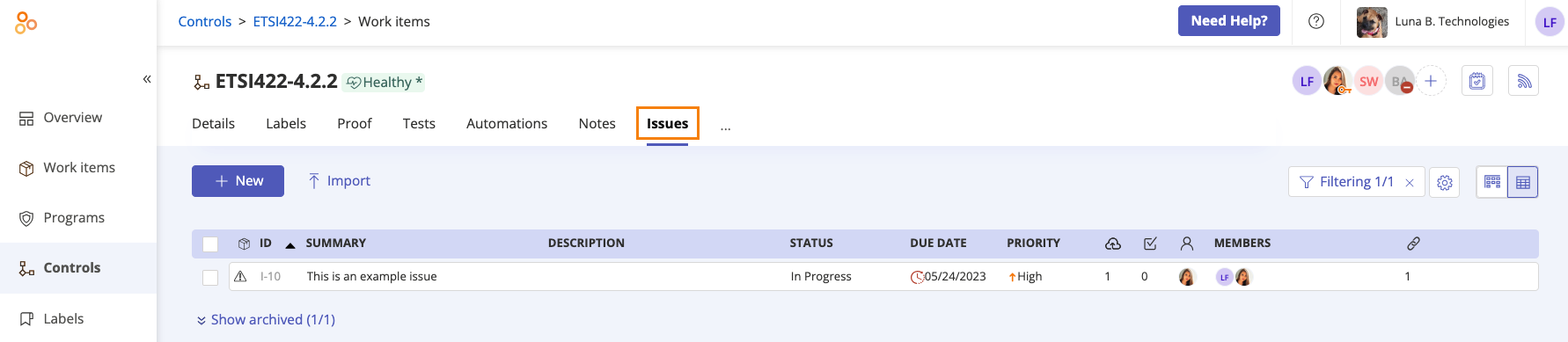
Select the issue.
In the right pane, click the arrow in the Link button next to Affected objects.
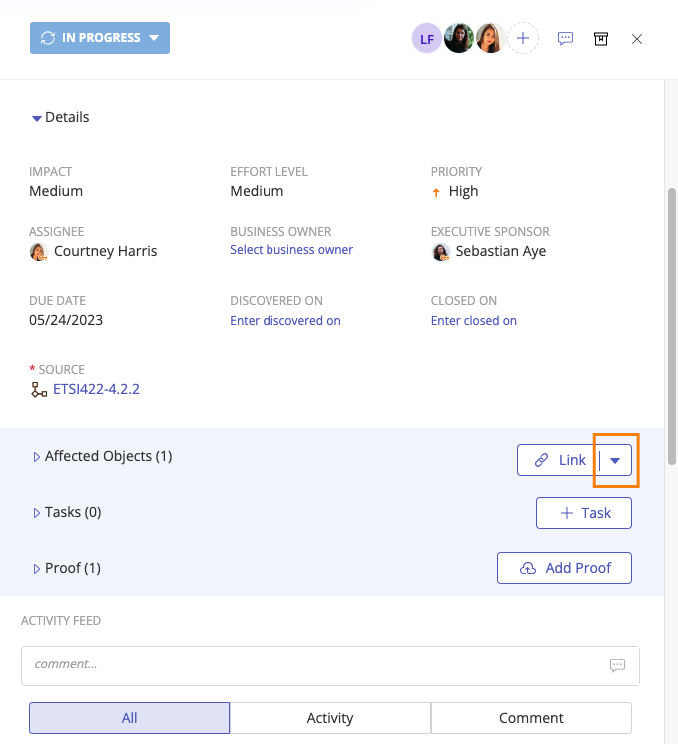
Select either Link new or Existing link.
If you select Link New, the Create New window opens. Select an object from the drop-down menu, name the object, and then click Create.
If you select Link Existing, the Link Objects window opens. Select the object or objects you want to link, then click Link.
The affected object is linked.
Unlinking an affected object from an issue
From the left menu, select the tab that corresponds with the issue. For example, if you want to unlink an additional affected object that's linked to a control, select the Controls tab.
Select the specific object that the issue is linked to. For example, if the issue is linked to control ID 1234, select that control.
Select the Issues tab.
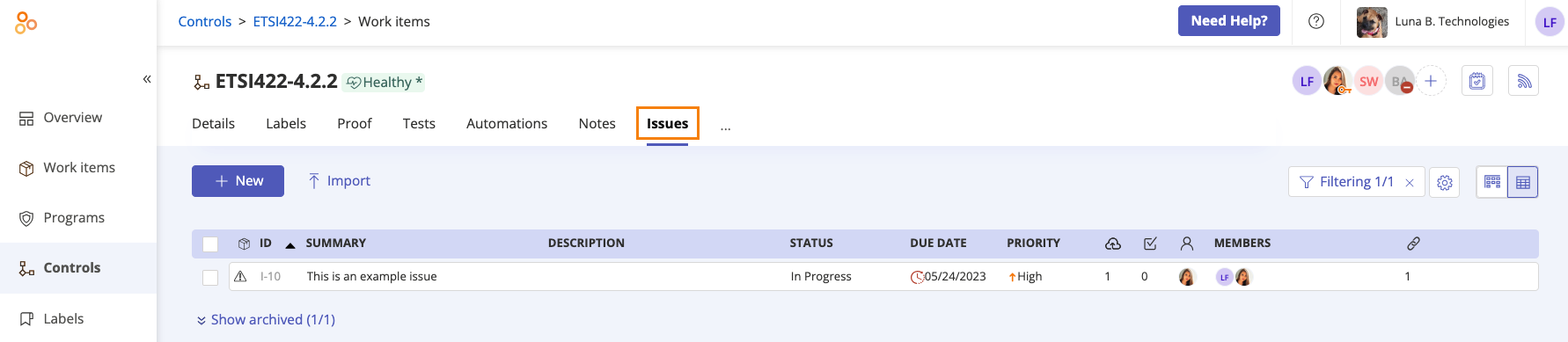
Select the issue.
In the right pane, expand Affected objects.
Hover over the affected object you want to unlink, and then click the Unlink icon.
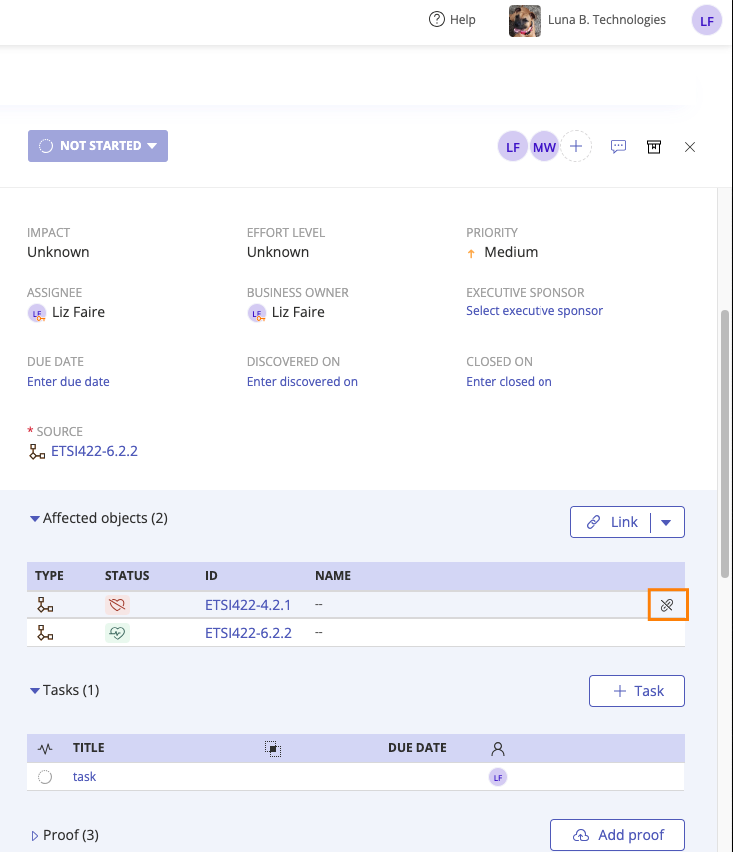
The affected object is unlinked.
Affected objects on issues
Watch this short video to learn more about linking objects to issues.