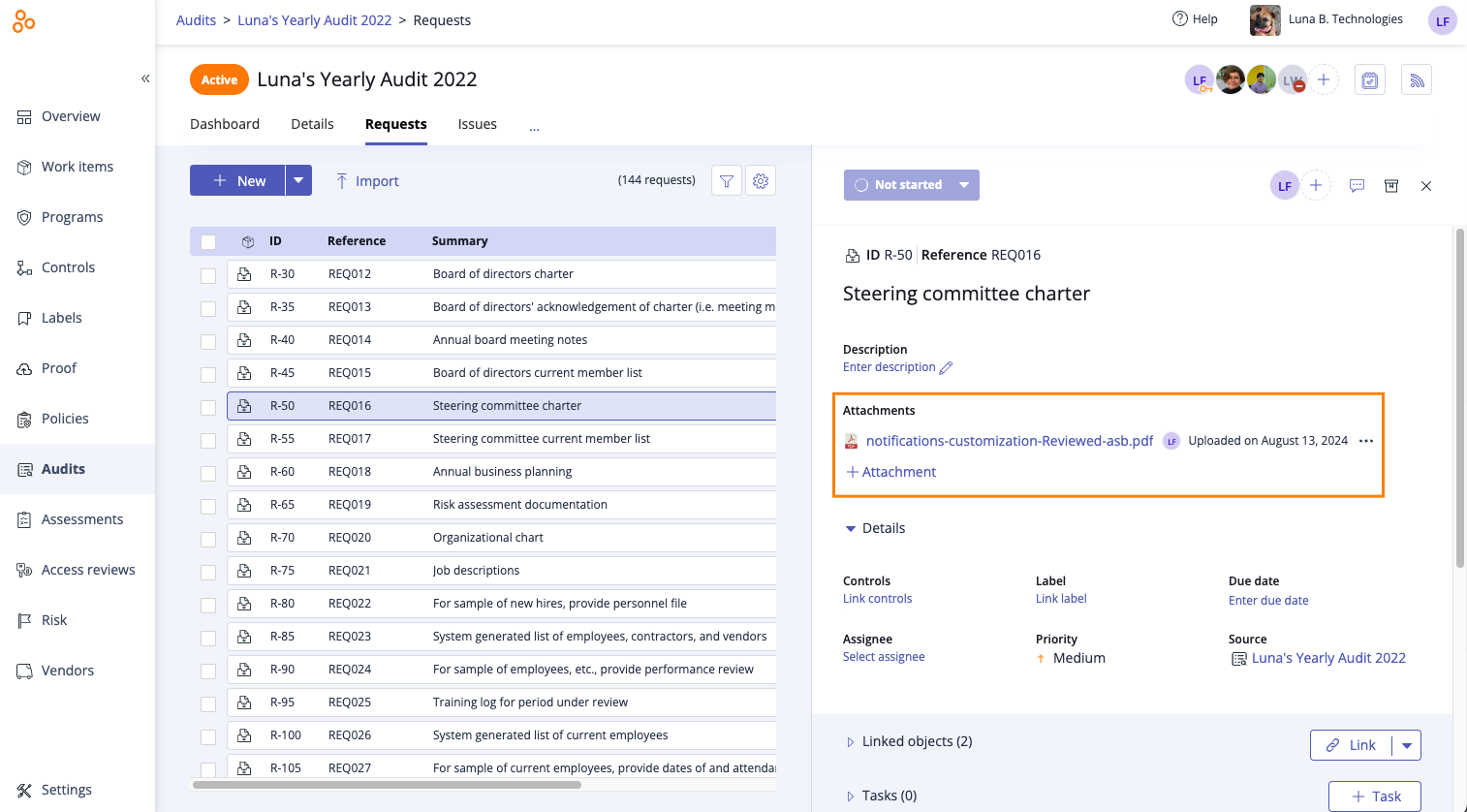Linking an attachment to a request
Roles and permissions
The following roles can link an attachment to a request:
Administrators
Compliance managers who are managers on the request
Users who are managers on the request
External auditors who have access to the request
Contributors and limited access users can view attachments, but cannot link or edit attachments
Many organizations prefer a clear distinction between proof and non-proof files, as well as more granular permissions between the two categories.
There are no versioning or LiveSync capabilities on attachments—attachments with the same name replace the originals, even if they stem from existing proof. All attachments that stem from existing proof have a link to the original proof, where the latest version can be found.
Tip
While in the Activity Feed, if a user clicks a link for a file that has since been duplicated, the user is alerted with the link for the new file.
To link an attachment to a request:
From the left menu, select Audits.
Select your audit.
Select the Requests tab.
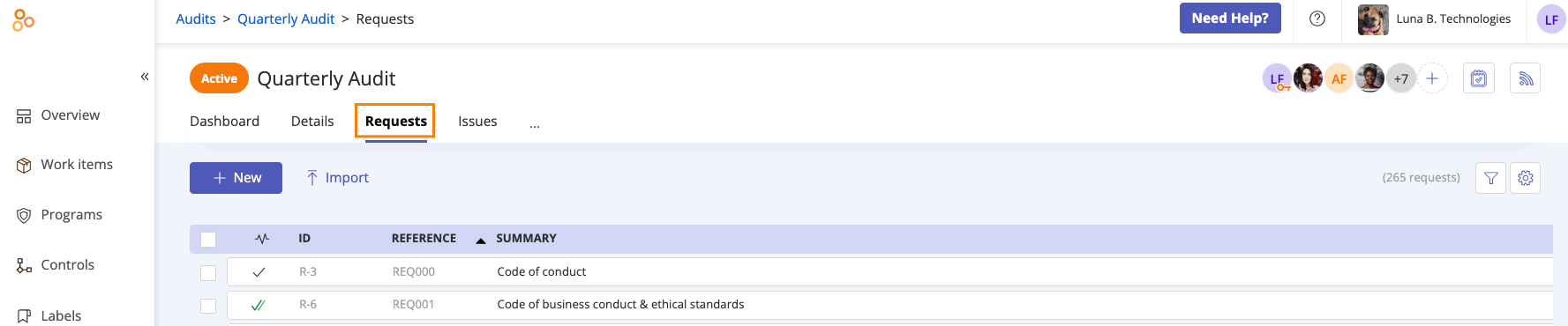
Select the request you want to link the attachment to.
In the right pane, click Attachment.
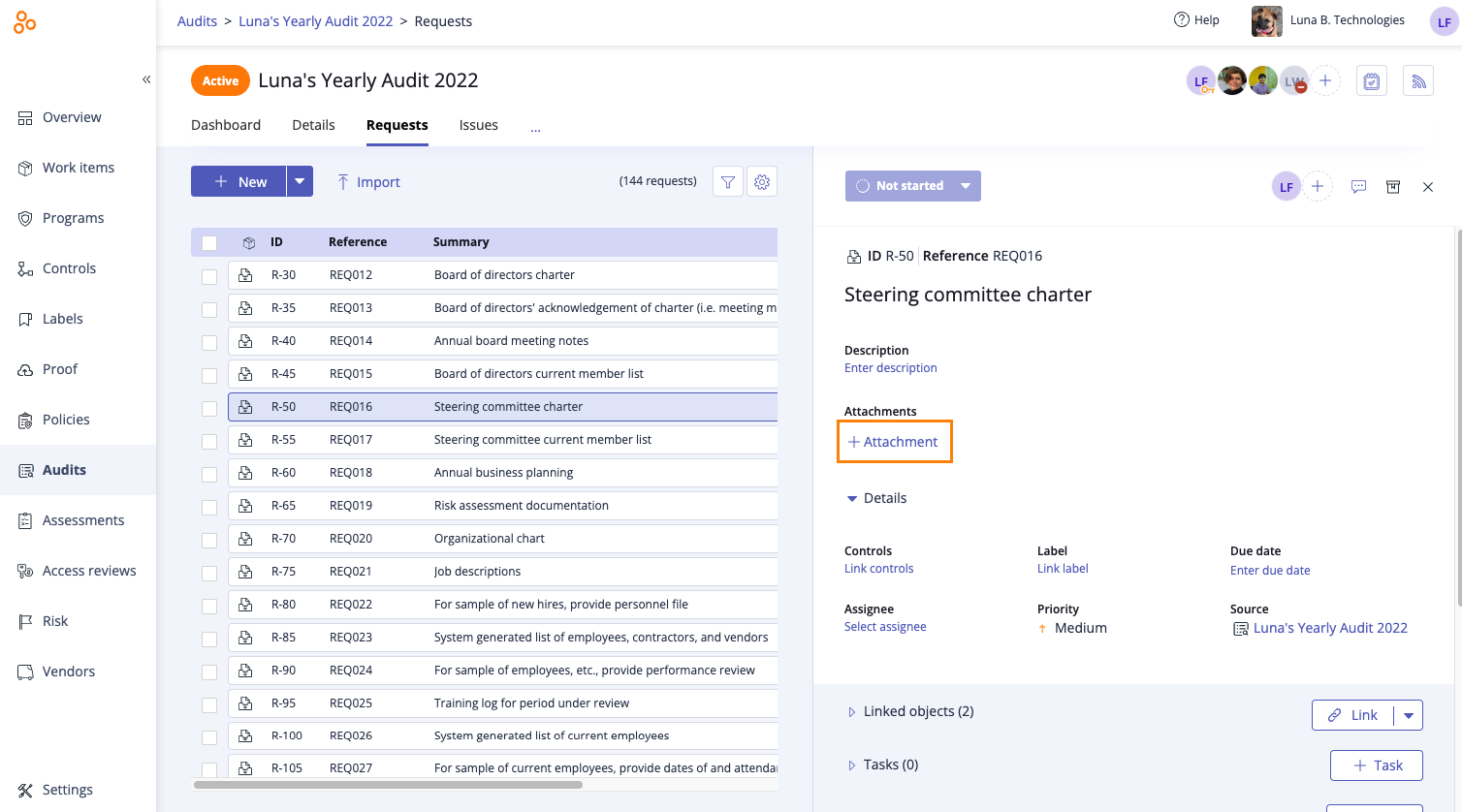
The Add attachment window opens.
Drag and drop the file into the Upload field, or click Choose files to upload it manually. Note that the file must be less than 1024MB. Hyperproof supports the following file types:
Click Attach.
The file is attached to the request. To view the file, click the link.