Adding a group as a member of an object
Roles and permissions
The following roles can add a group to an object:
Anyone with manager permissions on the object
A group can be added to the following objects: controls, requests, issues, evaluations, risks, and vendors.
Prerequisite: A group that has already been created.
Note
The steps below walk you through adding a group to an object as a member of that object. If you want to assign a group ownership of an object, see Assigning a group to an object.
From the left menu, select the tab that corresponds with the object you want to add the group to. For example, if you want to add the group to a control, select the Controls tab.
Select the specific object. For example, if you want to add the user to control ID 1234, select that control.
Click the + icon in the upper-right corner of the facepile.
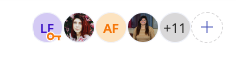
The Member access window opens.
Below Add new, select the Groups radio button.
From the Name drop-down menu, select the group you want to add.
Tip
You can add select multiple groups as long as they have the same object-level role.
From the Role drop-down menu, select the group's role.
Note
If you are a contributor on an object, for example, but are in a group with manager-level permissions, and that group is added to the object, you will have manager permissions for the object. The higher permission prevails.
Optionally, below Message, include a brief message.
Click Add.
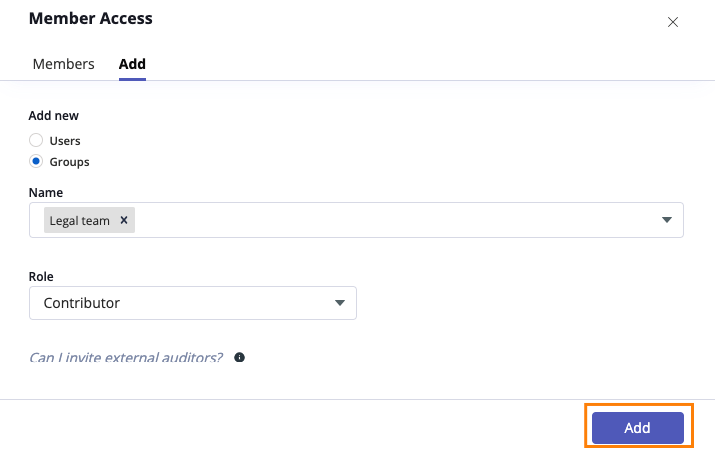
The group is added to the object.