Bulk editing user membership for an object
Roles and permissions
The following roles can bulk edit user membership on an object:
Administrators
Compliance managers with manager permissions on the object
Users with manager permissions on the object
Direct user access to specific sets of objects, such as controls, can be done by bulk edit. You can add, remove, or update user access on the following objects: controls, evaluations, labels, policies, proof, requests, and tasks.
To bulk edit user membership for an object:
From the left menu, select the tab that corresponds with the object you want to edit. For example, if you want to edit members on controls, select the Controls tab.
Select the Grid view tab.
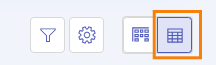
Select the checkboxes next to the objects where you want to edit user membership.
Click Members.
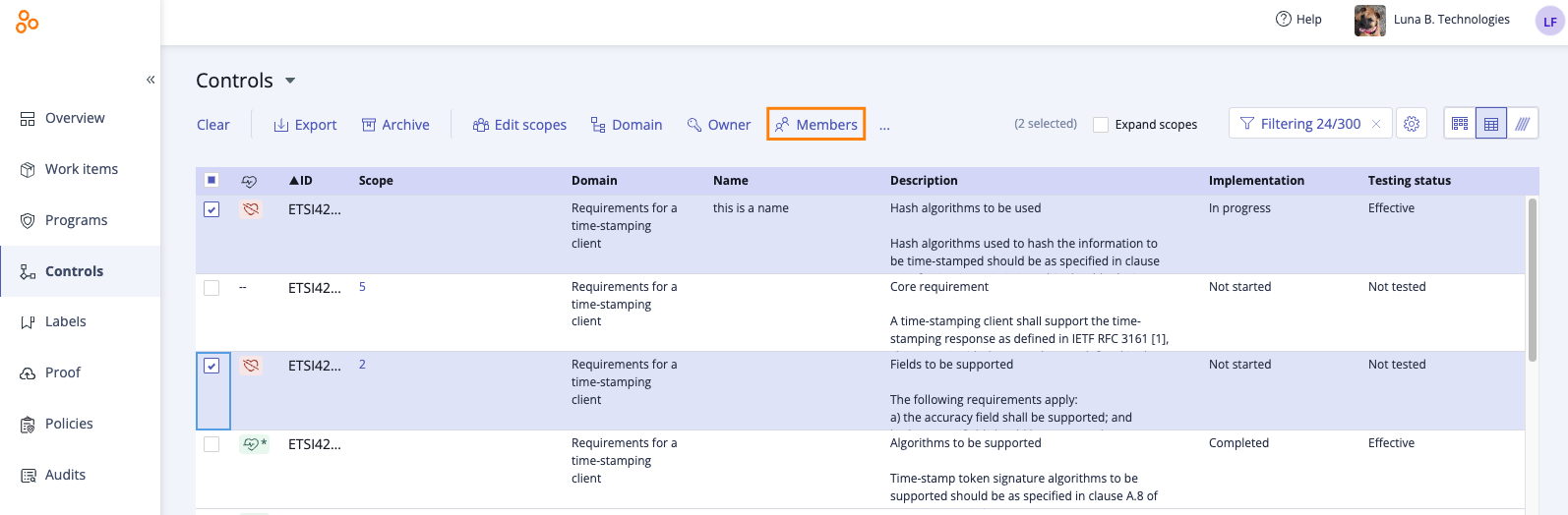
The Edit direct members window opens.
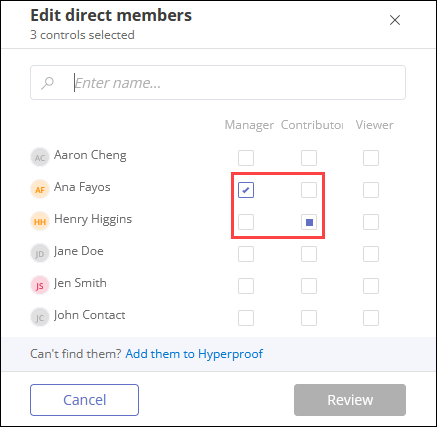
For each user or group that you want to make a member of the selected objects, select the checkbox for the correct object role next to their names. See Object roles and permissions for more information.
A square in the checkbox indicates that the user or group has object permissions for some of the selected objects. You can modify the setting by clicking the checkbox to make it a checkmark, indicating that the user or group will be added to the selected objects and assigned the selected role for all of the selected objects.
Clearing a checkbox removes the user or group from the selected objects.
Adding a checkmark to a checkbox adds the user or group to the selected objects with the object role you chose.
If a checkbox is left as is, no changes are made to the selected objects.
Click Review.
The Review and confirm window opens.
Click Confirm.
Your changes are confirmed.