Viewing a questionnaire
Roles and permissions
The following roles can view a questionnaire:
Administrators who are members of the Vendor Register or of the questionnaire
Compliance managers who are members of the Vendor Register or of the questionnaire
Users who are members of the Vendor Register or of the questionnaire
When a respondent submits a response to a questionnaire, the owner of the questionnaire receives an email notification.
Tip
A submitted questionnaire can be resent at any time if you need more information from the respondent.
You can view questionnaires from the Questionnaire Details pane or the Vendor Details pane.
Note
Flagging answers in questionnaires is not currently supported.
To view a questionnaire from the Questionnaire Details pane:
From the left menu, select Vendors.
Select the Questionnaires tab.
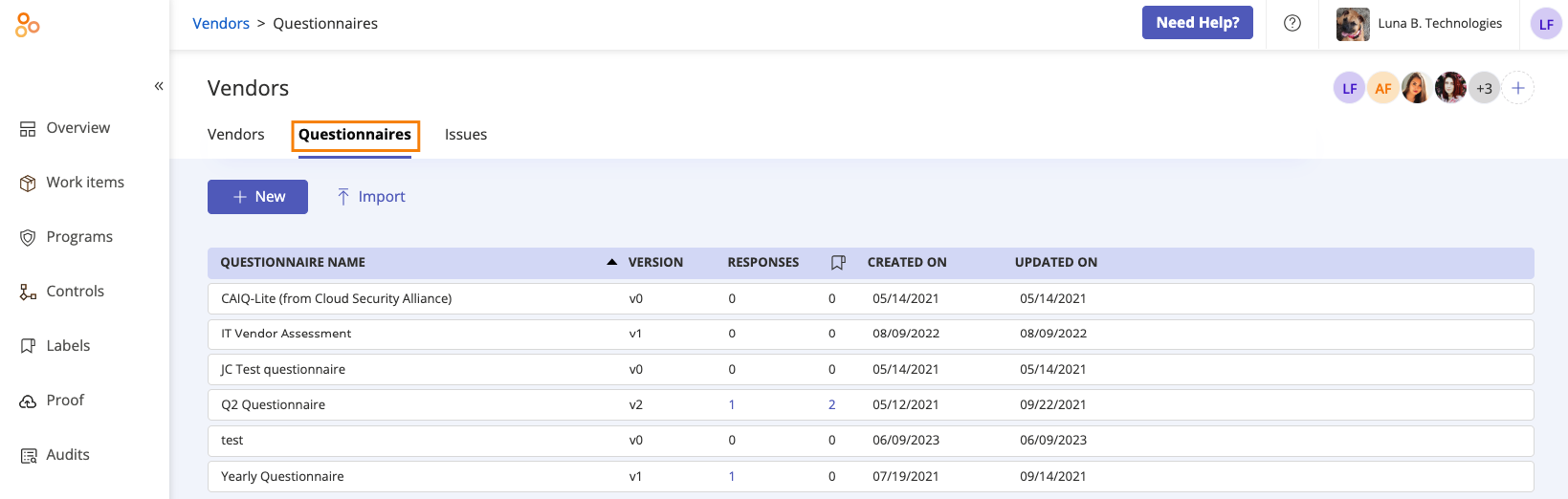
Select the questionnaire you want to view.
In the right pane, do one of the following:
To view a completed questionnaire, click Submitted. Hover over the questionnaire you want to view, then click View.
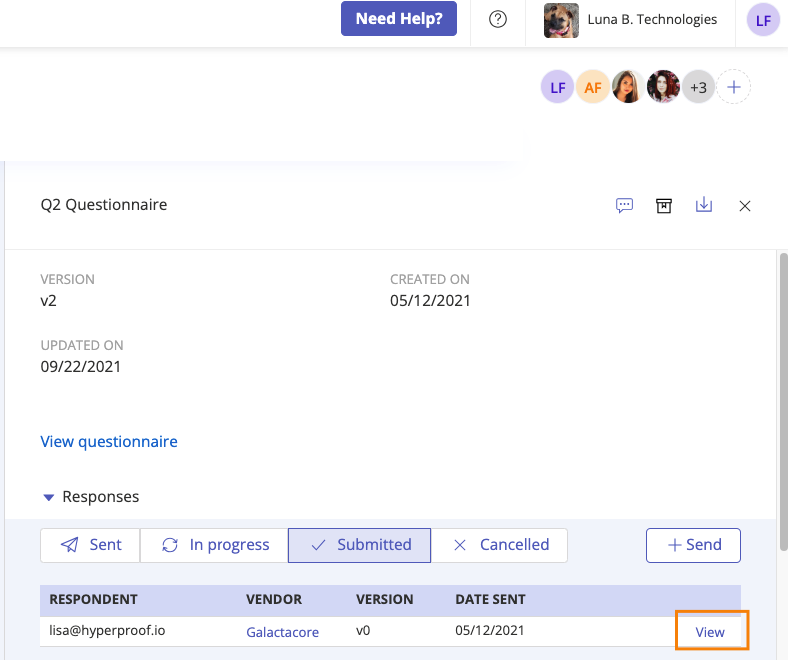
To view an uncompleted questionnaire, click View questionnaire. To edit the questionnaire, refer to Editing a questionnaire in Hyperproof.
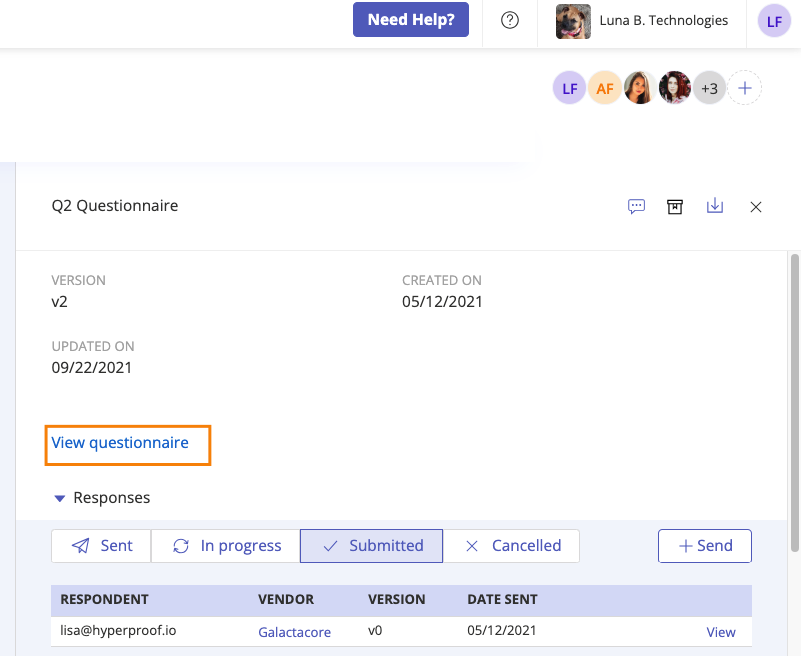
Click Done.
To view a questionnaire from the Vendor Details pane:
From the left menu, select Vendors.
Select the Vendors tab.
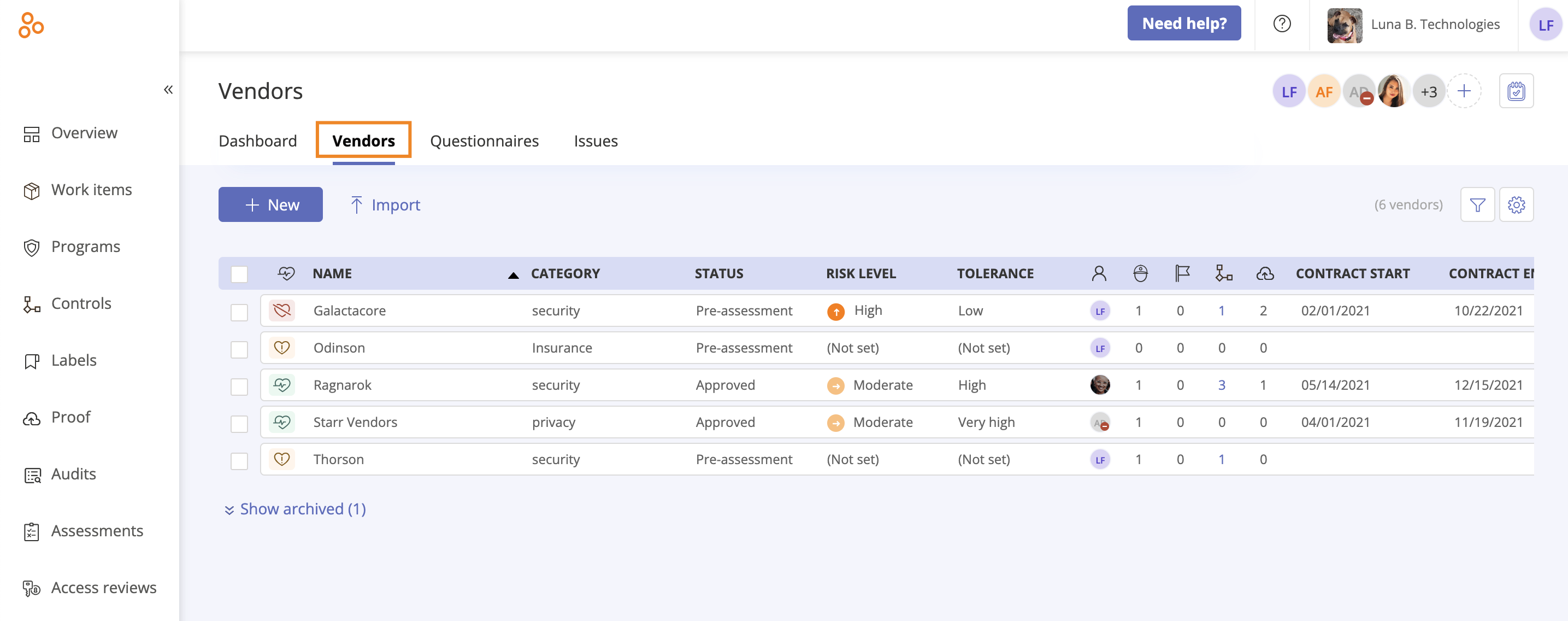
Select the vendor associated with the questionnaire you want to view.
In the right pane, select the Proof tab.
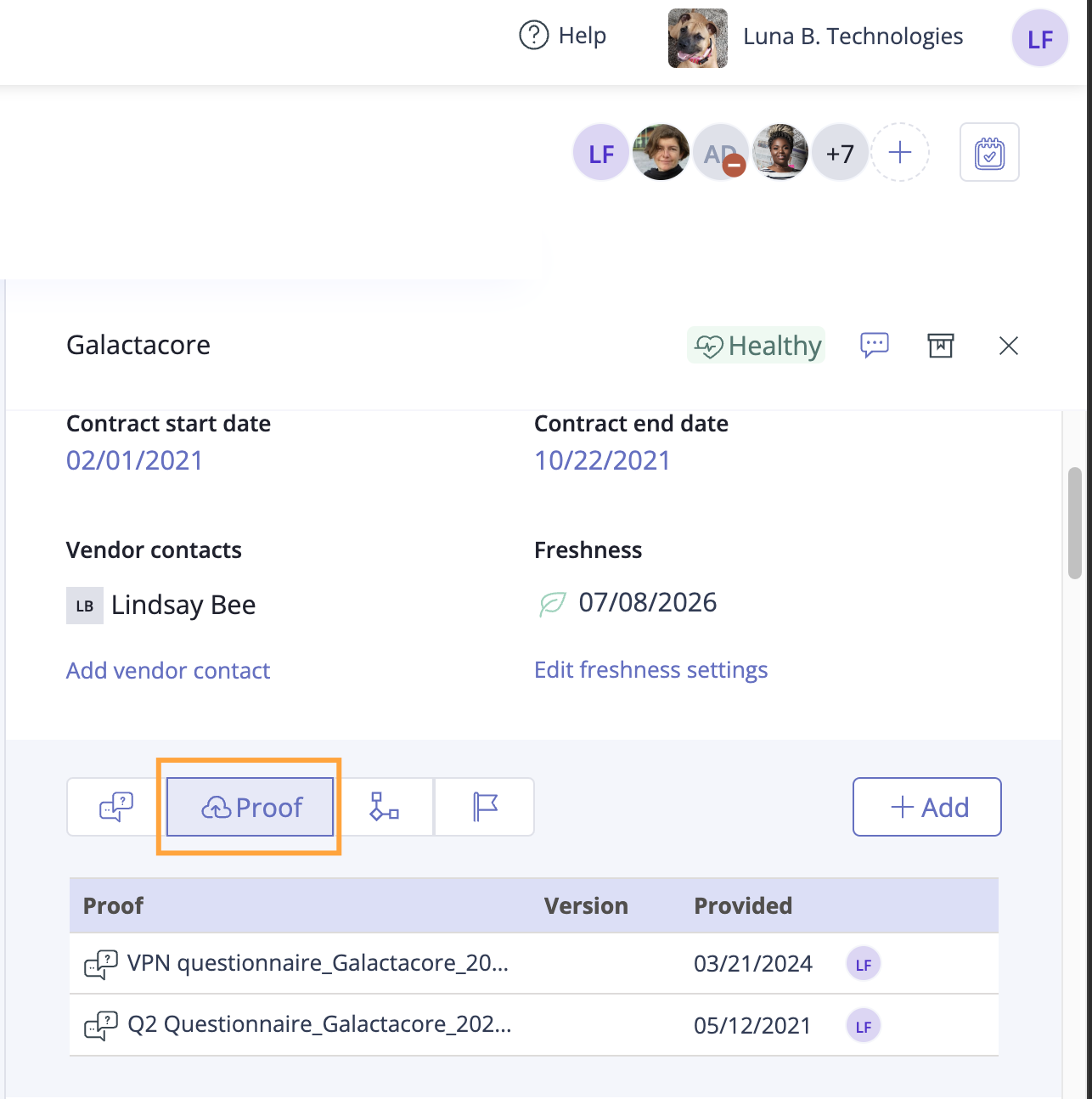
A list of proof displays. Submitted questionnaires are converted to PDF and display here.
Note
The Hyperproof PDF generator doesn't support non-Latin characters. Proof data containing non-Latin characters converted to PDF format when uploaded to Hyperproof will have blank spaces in place of those characters. For example, the Hyperproof PDF generator is used when you upload proof using a Hypersync or submit a questionnaire.
Click the questionnaire you want to view.
The questionnaire displays in the Proof viewer.