Archiving evaluations
Roles and permissions
The following roles can archive evaluation:
Administrators
Compliance managers with manager permissions on the evaluation
Users with manager permissions on the evaluation
Limited access users with permissions on the evaluation
Archiving an evaluation removes it from view, but doesn’t completely delete it from Hyperproof. This is helpful should you need to access an archived evaluation in the future. For information on unarchiving, see Unarchiving evaluations.
Archiving a single evaluation
Note
Evaluations can also be accessed via Work items. From the left menu, select Work items, then select the Evaluations tab.
From the left menu, select Assessments.
Select your assessment.
Select the Evaluations tab.
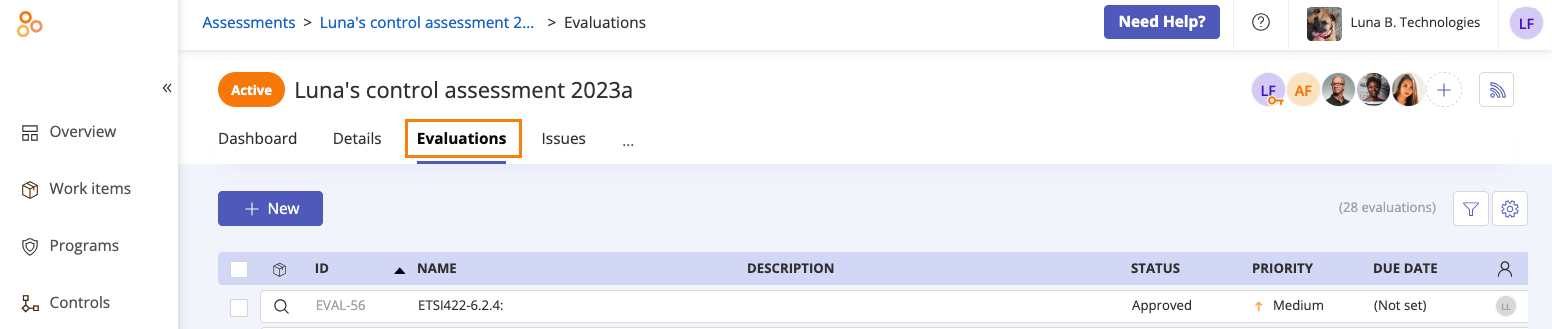
Select the evaluation you want to archive.
From the right pane, click the Archive icon.
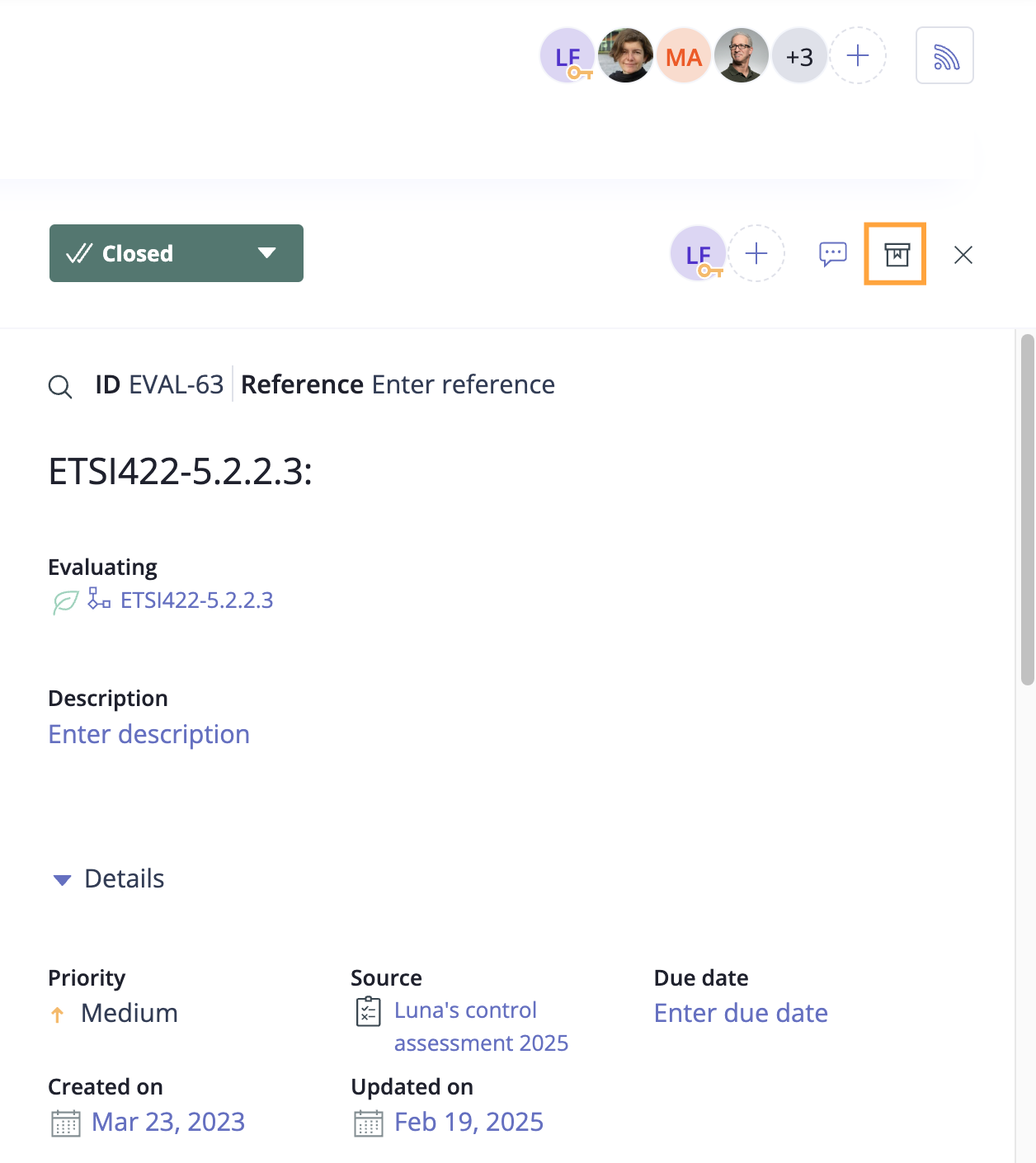
The Archive confirmation window displays.
Click Archive.
The evaluation is archived.
Archiving evaluations in bulk
Multiple evaluations can be archived at once whenever they are shown in Grid view.
From the left menu, select Assessments.
Select your assessment.
Select the Evaluations tab.
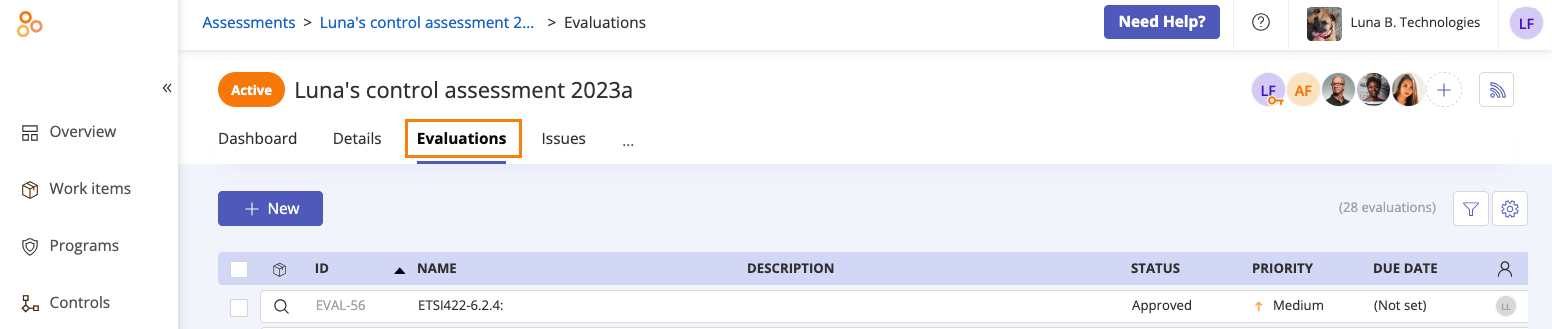
Click the Grid view icon.
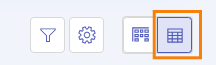
Select the checkboxes next to one or more evaluations you want to archive.
Click Archive.
The Review and confirm window displays.
Click Confirm.
The evaluations are archived.
Viewing archived evaluations
Evaluations that are archived can be accessed so that you can view the details or unarchive them.
From the left menu, select Assessments.
Select your assessment
Select the Evaluations tab.
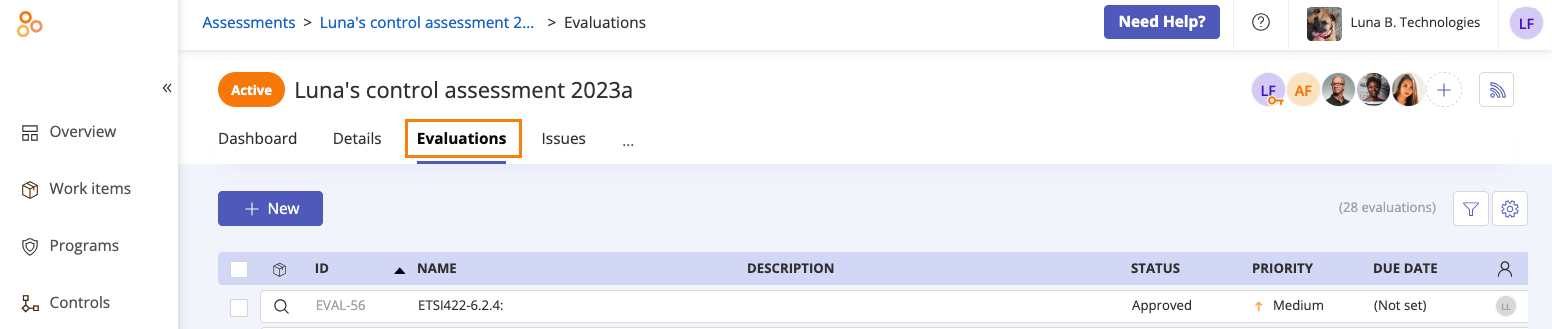
Click the Grid view icon.
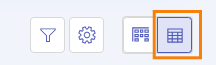
At the bottom of the page, click Show archived.
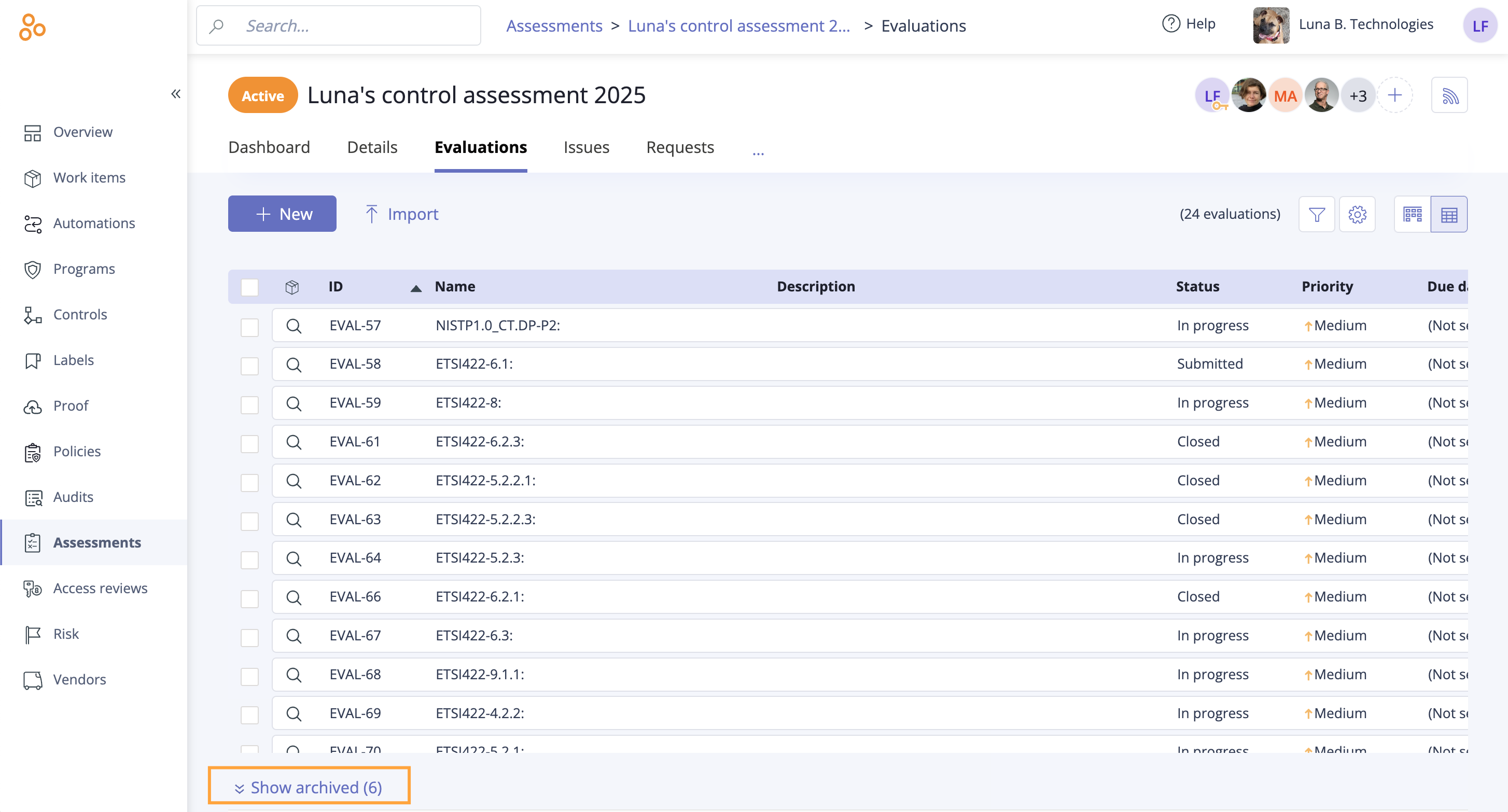
The list of archived evaluations is displayed.
Select an evaluation to show its details.