Working in Hyperproof as an external auditor
For a list of external auditor permissions, refer to External auditor permissions.
Tip
For more information see the Auditor perspective video at the bottom of the page.
Note
When logging in to Hyperproof, external auditors must use one of the default URLs, not a custom URL used for SSO. Default URLs include:
Hyperproof US: https://hyperproof.app/
Hyperproof EU: https://hyperproof.eu/
Hyperproof Gov: http://hyperproofgov.app/
Accessing the audit
After signing in to Hyperproof, you can access the audit via the Audits tab. From the left menu, select Audits, and then select the audit.
Importing requests into an audit
For more information on importing requests into an existing audit in Hyperproof, follow the steps in the Importing audit requests as an External Auditor article.
Creating a request
For information on creating a new request, refer to Creating a new request.
Communicating with the organization
Hyperproof organizations use the Activity Feed to stay in the loop. If you want to communicate with a member of the organization, you can do so by using the audit’s Activity Feed. If you want to discuss a specific request, you can comment directly on the request.
If you want to bring a comment to someone's attention, you can @mention them in the comment. For example, you could add a comment similar to the following: @John Smith, can we meet to discuss this request? Hyperproof will send an email to John Smith with your comment. Note that the user must exist in Hyperproof.
If you as the auditor are @mentioned, you do not receive an email from Hyperproof, but you can see the comment in the Activity Feed.
To add a comment to the Activity Feed:
From the left menu, select Audits.
Select the audit.
Do one of the following:
Click the Activity Feed icon in the upper-right corner to discuss the entire audit.
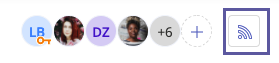
Select the Requests tab, select the request you want to discuss, and then scroll to the Activity Feed in the right pane.
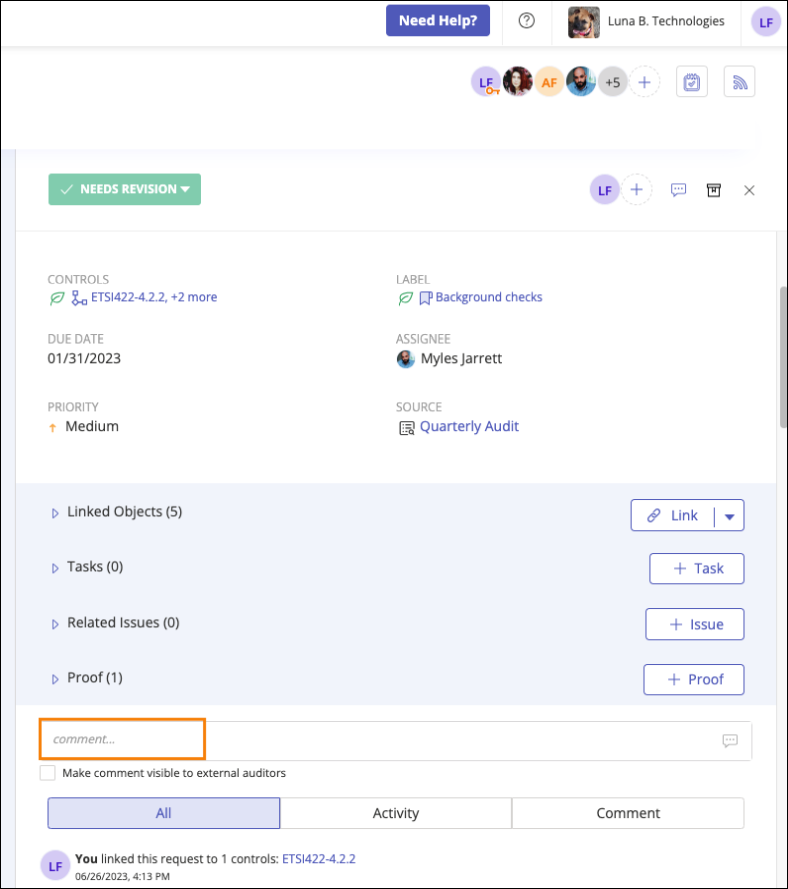
Enter your comment, and then press Enter.
The organization can now see your comment.
Auditor perspective
Watch this video for a short overview of how the external auditor works in Hyperproof.