Reassigning work for a deactivated user
Roles and permissions
The following roles can reassign work:
Administrators
When a user is deactivated manually, you have the option to reassign that user's work to another Hyperproof user during the deactivation process. If you choose to skip that step, the user's work remains unassigned until you reassign it later.
If you have configured the Deactivate inactive users option under Settings > Security > Accounts, users are deactivated automatically based on their number of days of inactivity. In this case, the deactivated user's work also remains unassigned and needs to be reassigned. When the user is deactivated, all administrators in the organization are notified and reminded that the user's work must be reassigned.
To reassign work for a deactivated user:
From the left menu, select Settings.
Select the People tab.
Locate the deactivated user, then click Reassign work. Note that the Reassign work link disappears once you reassign the user's work.
The Reassign work window displays.
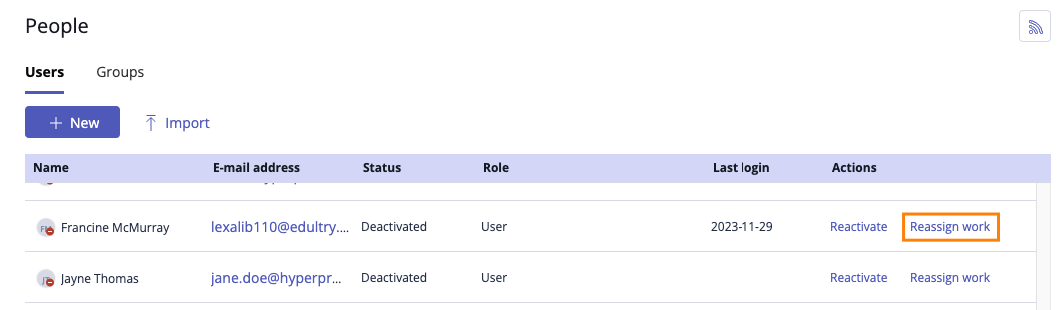
From the Assign their work to drop-down menu, select a user to receive the assigned work.
Click Reassign.
A popup message displays indicating that the work reassignment was successful.
Note
Reassigning a deactivated user also reassigns their group membership.
For example, a member of the Legal team group leaves the organization, and their work is reassigned to a new team member. The new team member automatically becomes a member of the Legal team group.